Forgot your username or password? Use the video or the visual guide below to walk you through the steps for resetting your username and/or password. Resetting your password requires you to have your account number so make sure you have it saved in a safe place and ready when resetting your password.
Step-by-Step Visual Guide
Step 1: Click Forgot? under the Username or Password box depending on which piece of account information you are trying to reset.

Step 2: Enter your Social Security number/Tax Identification number, and an account number you access through your Digital Banking profile. Then click Next.
Note: To assist in finding your account number, click the i symbol for a visual.


Step 3: If you have previously logged in to our digital banking platform, you will be sent a verification code using the same method as last time (text message or phone call).
If you didn't receive the code, click Resend at the bottom of the panel. Or choose Try another way to choose a different method.

Note: If your information has changed or the Digital Banking platform cannot verify, you must contact the bank directly for assistance. Bankers by Phone are available from 8am to 6pm on weekdays at (509) 525-2000 or by email info@bakerboyer.com
Step 4: Enter the code you received and click Verify.

Step 5: After verification, you will be invited to enter a new password. Then click Update.
Password Requirements:
- Both upper- and lower-case letters
- At least one number
- At least one special character: ~!@$%*_+
Note: If using our Mobile App, you will also be invited to create a four-digit PIN number. Additional options to use fingerprint or facial recognition will display if available on your mobile device.

Congratulations! You have updated your username and/or password.
If you have any questions, please call our Contact Center at (509) 525-2000.