How do I set up ACH transaction notifications?
Notifications must be established by each individual user within their own profile. The steps below will guide Users on setting up email notifications of ACH activity, both credits and debits, on accounts they are granted access to.
1. Log in to Baker Boyer’s Digital Banking Solution.
2. Click on the Business tab, located in the menu on the left-hand side of the screen.
3. In the Business side, click on the Personal Options tab.
4. Verify the Current Email Address is accurate. (Company Email Address should not be changed.)
a. If needing to update the email address, do so at this step, click the green Submit button.
5. Select the Alerts option. (User may need to scroll up to see this option.)
6. Select Events.
7. Check the Email box for Receiving Incoming ACH Debits and Receiving Incoming ACH Credits.
8. Scroll down, click Submit.
9. The next page will ask you to confirm your email address for the alert to be emailed to. Review for accuracy, then click Accept.
a. If needing to update the registered email address, click Cancel,
10. The process is confirmed once the User receives an “Information Message” after these steps that reads Successfully saved Alert Watches.
The following pages contain sample screen shots. For additional assistance and troubleshooting, please contact Baker Boyer Bank’s Digital Banking Department at DigitalBanking@bakerboyer.com or call (509) 525-2000 and ask for the Digital Banking Department.
*** If an ACH transaction is unfamiliar to your business, and you suspect fraud is occurring, contact the Bank immediately. ACH regulations have especially small (48 hours) timelines for returning unauthorized transactions.